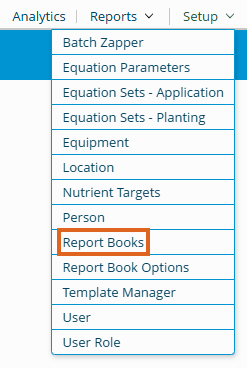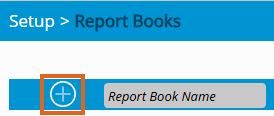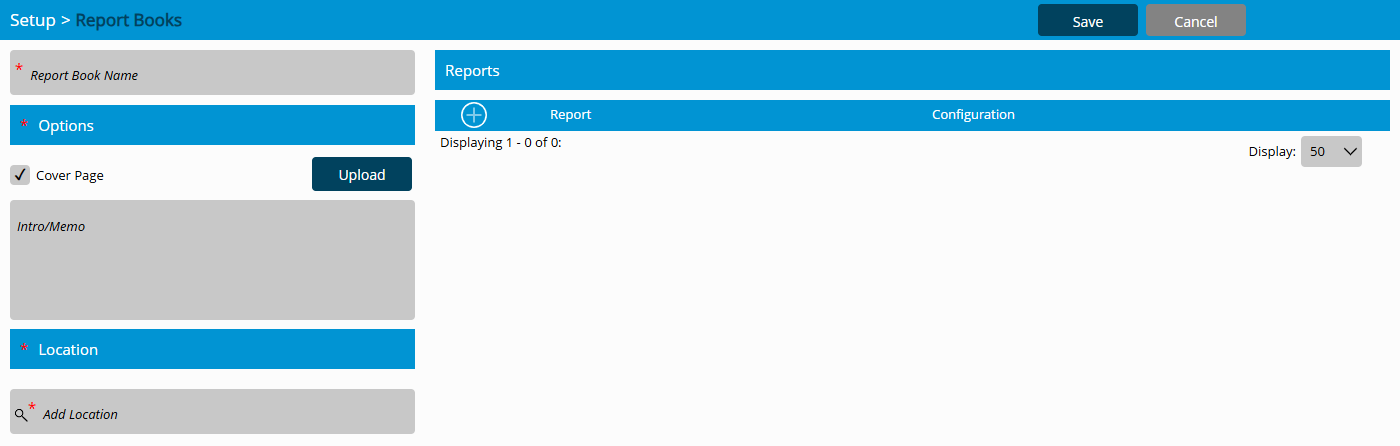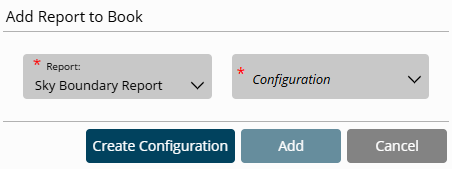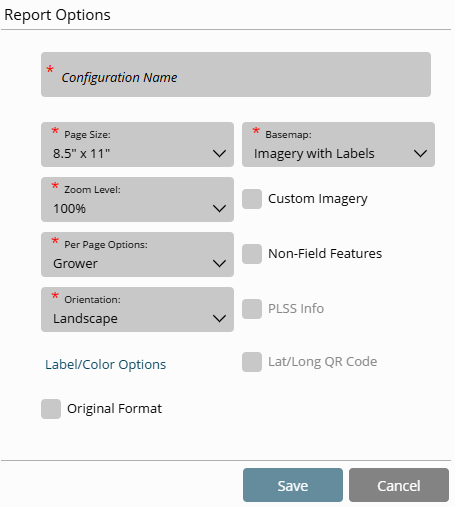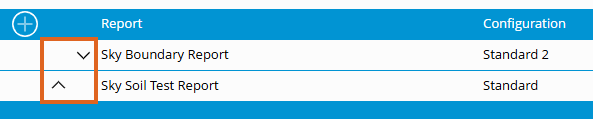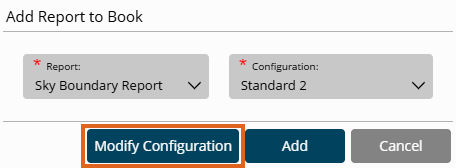SKY Mapping reports can be grouped into books giving the ability to more easily print a specific set of reports that they use most often. Steps to create report books are as follows:
- Select Report Books from the Setup menu.
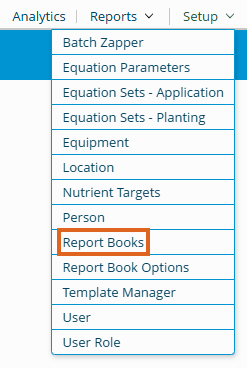
- Choose the + to add a new report book.
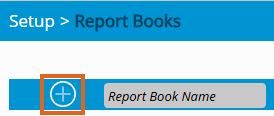
- Enter a name for the new Report Book.
- Select all Locations for which this report book should be available.
- Check the Cover Page check box to add a cover page. Custom text may be added to the cover page in the Intro/Memo field.
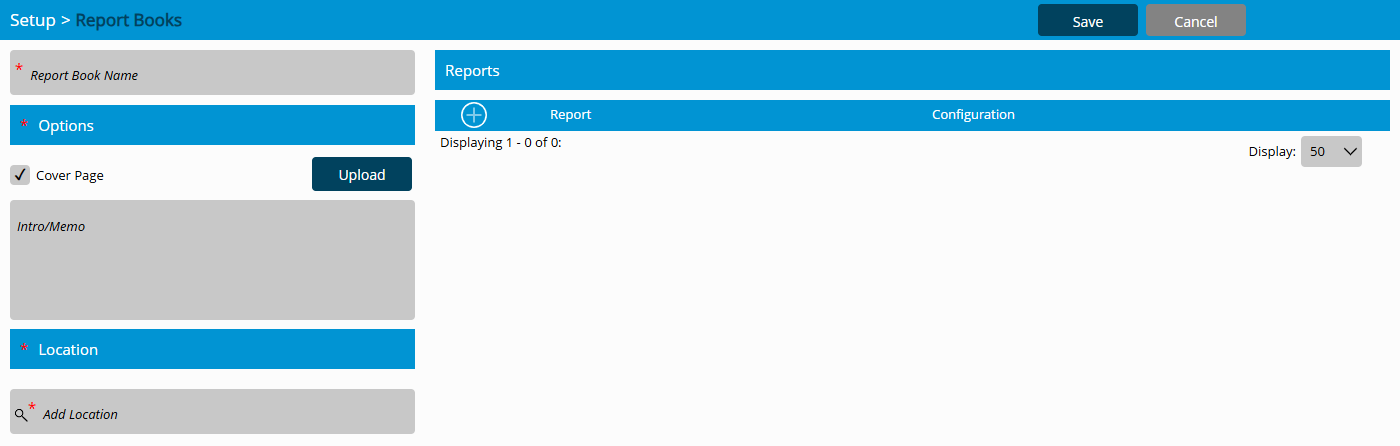
- Select the + under Reports to add reports to the book.
- Select the Report drop-down arrow.
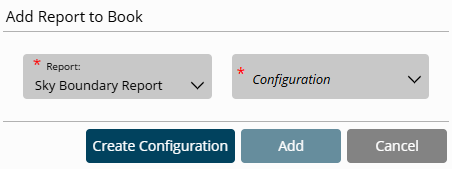
- Choose the reports to add. Select reports one at a time until all desired reports are selected.
- Select a Configuration for each report
- New Report Configurations can be created by selecting the Create Configuration button.
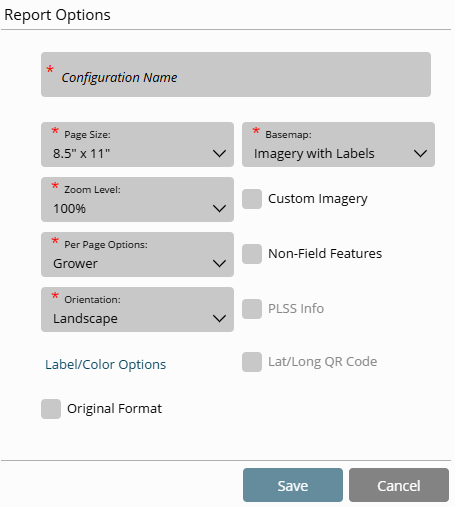
- Name the new Configuration.
- Select any desired report settings.
- Choose Save
- New Report Configurations can be created by selecting the Create Configuration button.
- Select Add.
- A list of added reports will now show in the Reports grid. Use the up and down arrows next to the report name to reorder reports if needed.
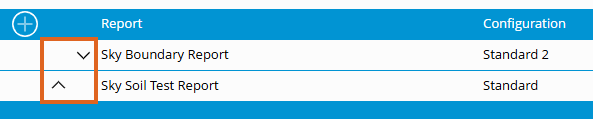
- Once the correct report order is established, select Save.
- To edit the reports in the report book, highlight the report to be edited by selecting the name.
- Select the Pencil icon to select a replacement report or the Delete icon to delete the selected report.

- After selecting the Pencil icon, choose Modify Configuration.
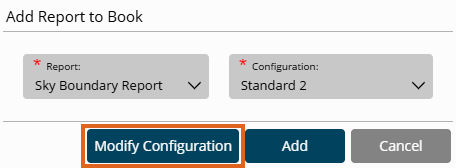
- Adjust any of the pre-selected settings then Save.
- After selecting the Pencil icon, choose Modify Configuration.