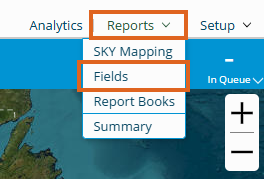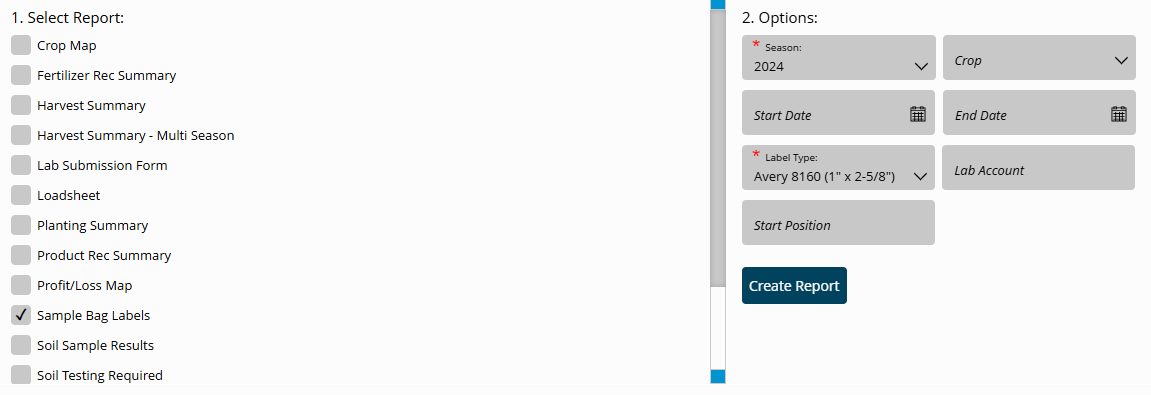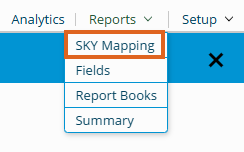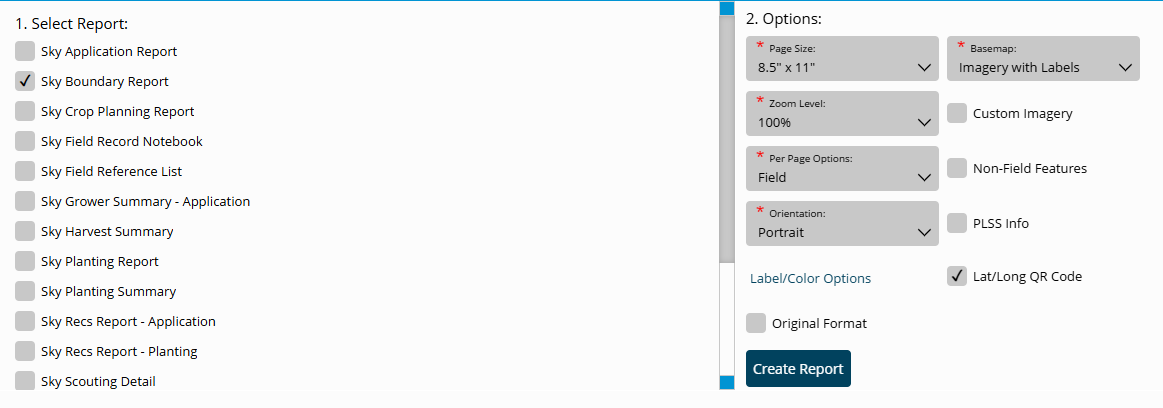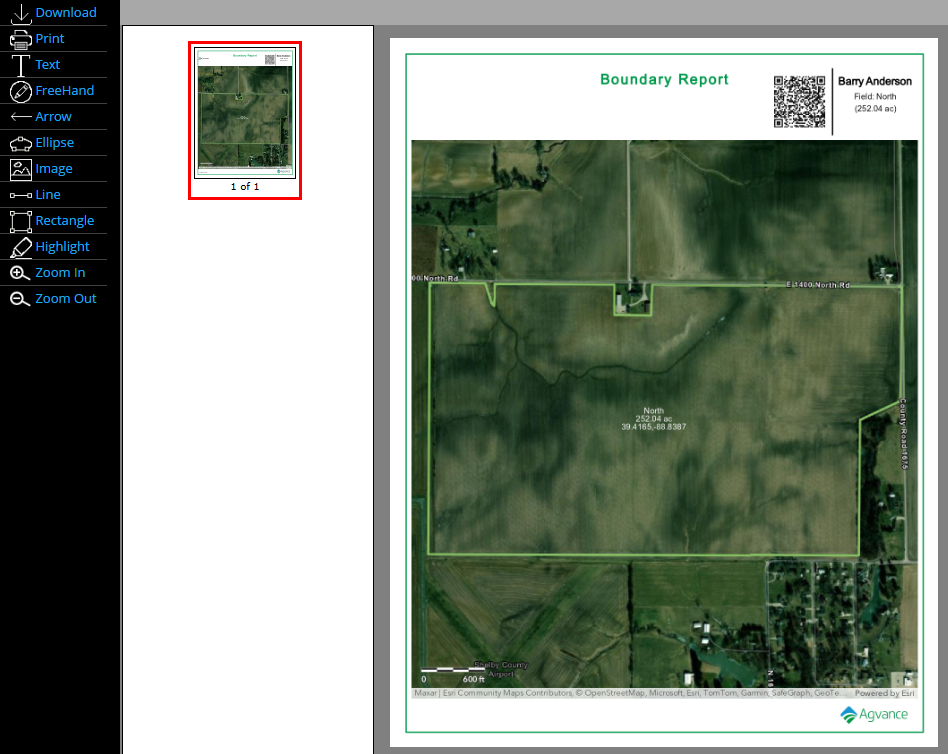Print reports for soil sampling in SKY Mapping.
Sample Bag Labels
- Select Fields from the Reports menu.
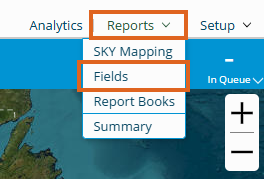
- Check the Sample Bag Labels report. In the Options section, make the desired selections. Under Label Type, Avery 8160 prints 30 labels per page and Avery 6572 prints 15 labels per page. Avery 6572 should be used if adding an Event ID bar code.
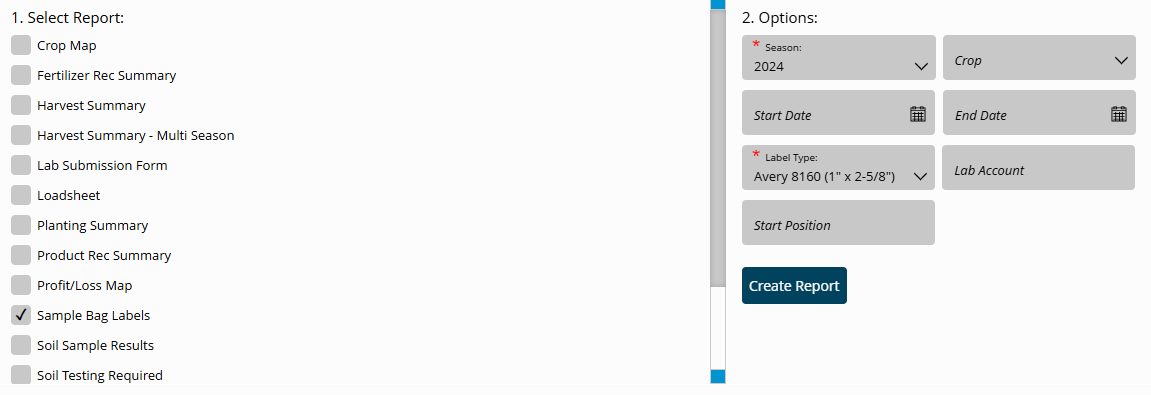
- Make sure the appropriate Fields are selected, then choose Create Report. The report will load in the bottom section and will indicate when the report is ready to be viewed. Additionally, an email will be sent to when the report is done processing.

SKY Boundary Report
- Select SKY Mapping from the Reports menu.
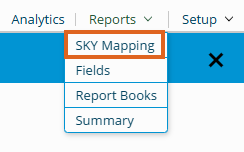
- Check SKY Boundary Report and choose the desired Options to include on the report.
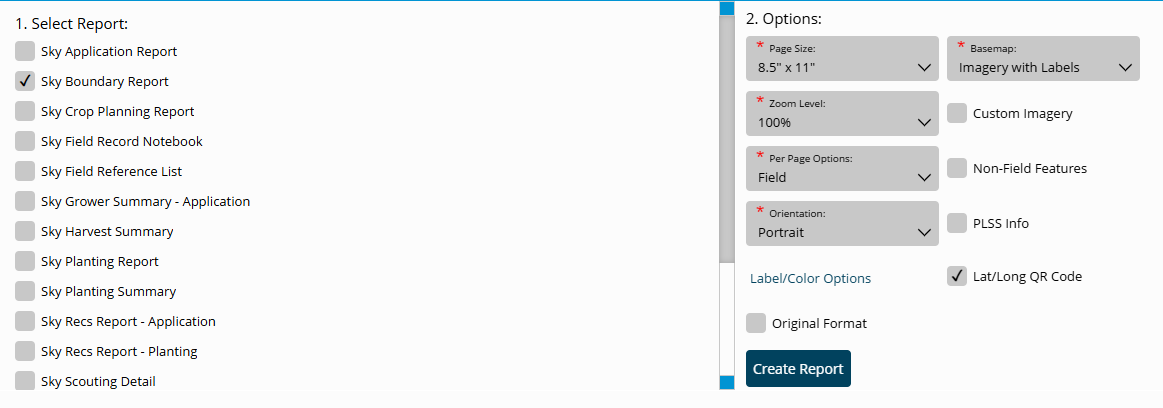
- Select Create Report when finished. Once the report has processed, choose View Report.
- Sampling Zones can be added with the editing tools to add zone separation lines and numbers to the map before printing.
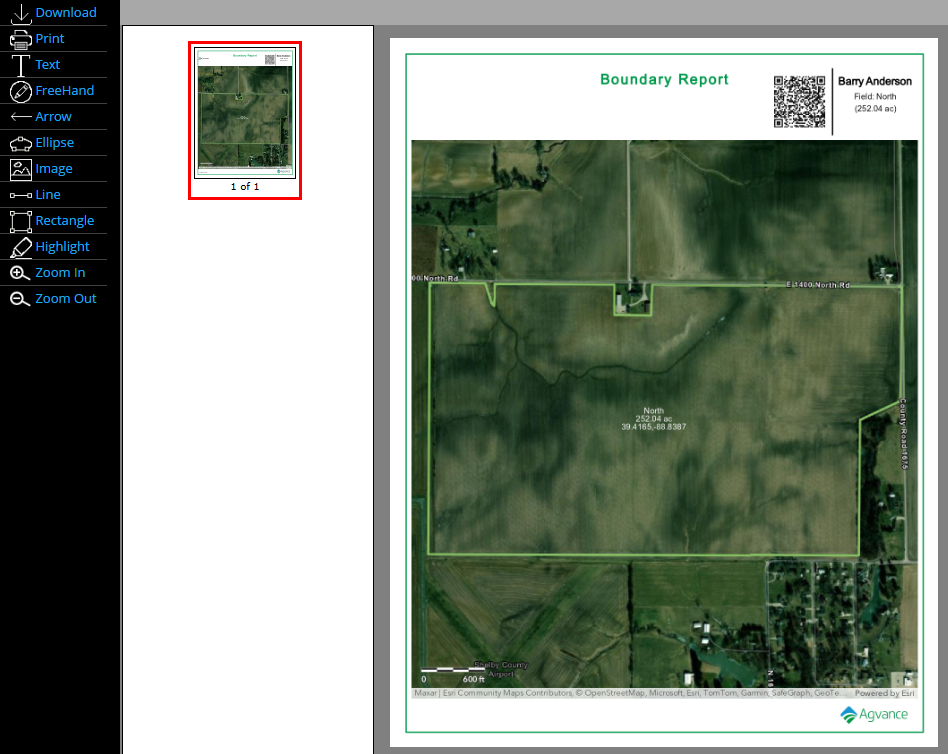
- Lines and numbers can be formatted to a preferred font size and color.
- Options to Print or Download the map are available.
- If using the Mapping mobile app, creating and formatting a boundary map is not necessary. The app will provide driving directions and show Sampling Zones in real time.