The Dealer Order functionality is available for Vendors set up with seed ordering connectivity and provides tools to more effectively manage seed orders.
At Accounting / Inventory / Manage Seed Orders / Dealer Orders a listing of all Dealer Orders for Locations available to the User are displayed. Choose the the appropriate Dealer Order and select Edit. This initiates communication with the Vendor and pulls in all order information currently in their system. Alternatively, choose the Vendor and Location from the drop-downs and select Request.
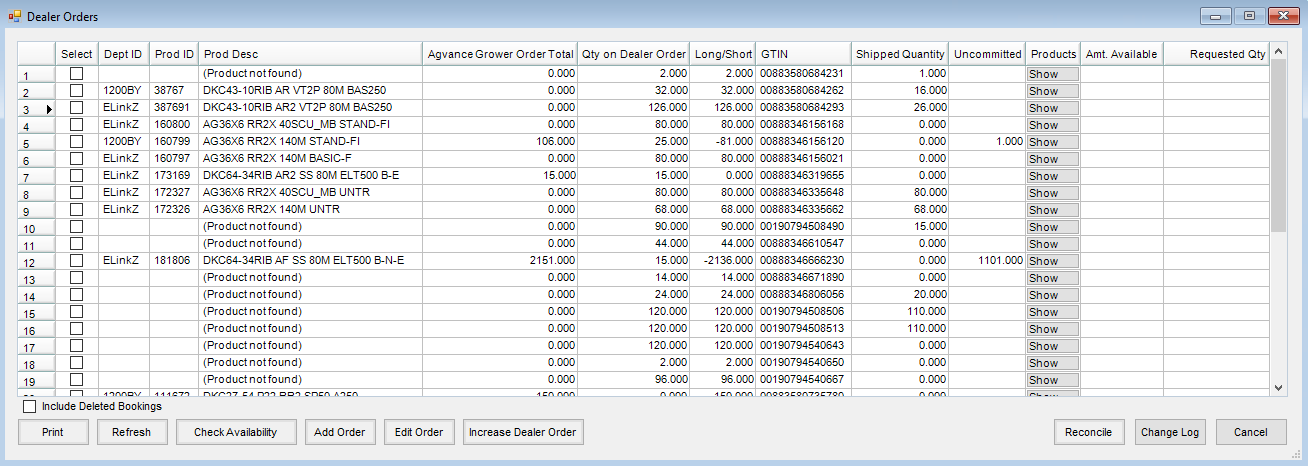
- Dept ID, Prod ID, Prod Description, and GTIN – Product information from the Product master file.
- Agvance Grower Order Total – This reflects the total for all Grower Orders within Agvance for a specific Product.
- Qty on Dealer Order – This reflects the total quantity of a specific Product allocated to the dealer from the Vendor.
- Long/Short – This quantity reflects the difference between the Agvance Grower Order Total and Qty on Dealer Order.
- Shipped Quantity – Reflects the quantity of Product the Vendor has shipped to the dealer.
- Uncommitted – The Uncommitted quantity reflects the total of Product ordered on the My Dealer Bucket account. The My Dealer Bucket is commonly used as a placeholder for future potential Grower Orders.
- Show – Display additional details for the Product.
- Amt Available – When a Product is tagged in the Select column and Check Availability is selected, manufacturer availability is populated in this column.
- Requested Quantity – Used in conjunction with the Add Order and Edit Order tools.
- Include Deleted Bookings – Optionally select to include Products and quantities from deleted Bookings.
- Print – Select to print a copy of the Dealer Order.
- Refresh – This will refresh the Product quantities for the displayed Dealer Order.
- Check Availability – A product availability request will be sent for products tagged in the Select column. Availability will populate into the Amt Available column.
- Add Order – Used in conjunction with the Requested Quantity column, this tool is designed to fill Bayer supplied Products in a short or long position. More information regarding the Add Order function can be found here.
Note: This tool is only for Bayer Products. Attempting to use this tool for other suppliers can produce undesired results. - Edit Order – Used in conjunction with the Requested Quantity column, this tool is designed to add supply to existing Bayer Grower Orders for Products in a long position only. This tool adds the requested quantity to a selected existing Grower Order. More information regarding the Edit Order function can be found here.
Note: This tool is only for Bayer Products. Attempting to use this tool for other suppliers can produce undesired results. - Increase Dealer Order – This button gives the ability to select multiple Products in a short position and send requests to fill the shorts without having to also populate the Requested Qty column. This feature uses a direct B2B message that allows the Dealer Order quantities to be updated without the creation of Grower Orders and Bookings. More information regarding the Increase Dealer Order function can be found here.
Note: This tool is only to be used to increase Bayer Dealer Orders and will increase a Product by the total amount of the short. - Reconcile – Adjust selected Products based on short or long positions. More information regarding reconciling the Dealer Order can be found here.
- Change Log – Display an informational report of all changes which occurred for the Dealer Order throughout the season.
