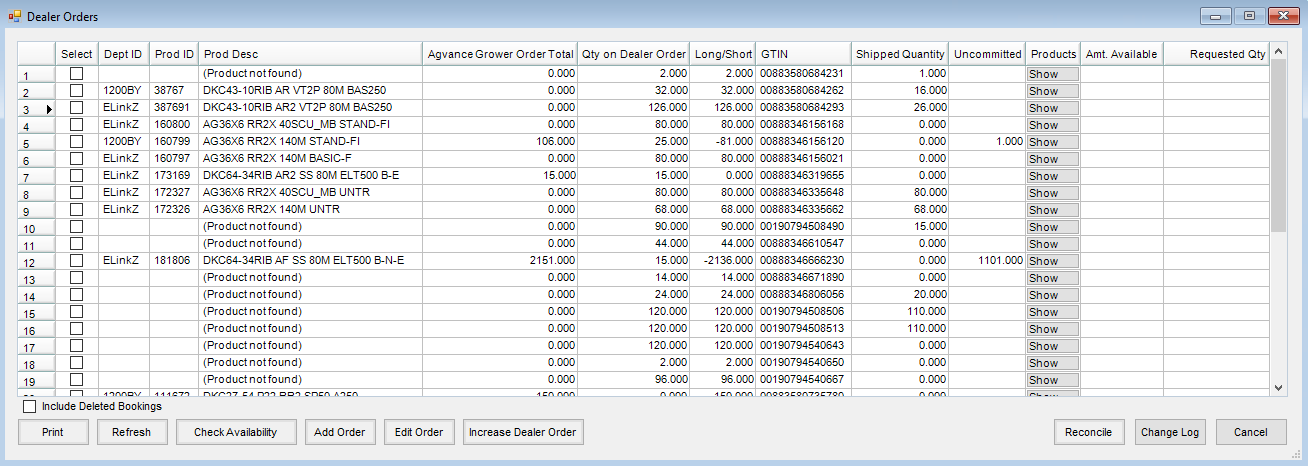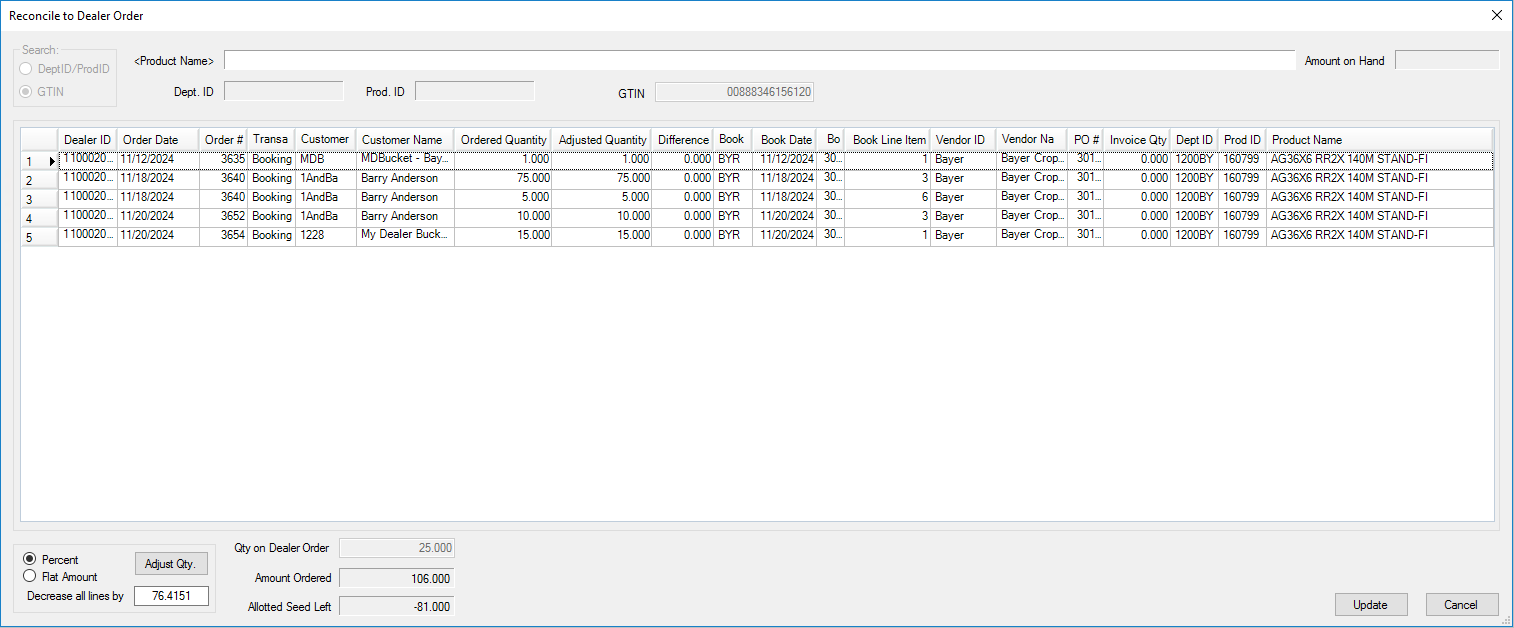The Dealer Order provides tools to effectively manage seed orders. The Reconcile tool is used to reconcile Products in a short position by reducing Grower Orders by the necessary quantity.
- Navigate to Accounting / Inventory / Manage Seed Orders / Dealer Order.
- On the Select a Dealer Order window, highlight the Dealer Order to reconcile and choose Edit. This initiates communication with the Vendor and pulls in all order information currently in their system. The Dealer Orders window displays.
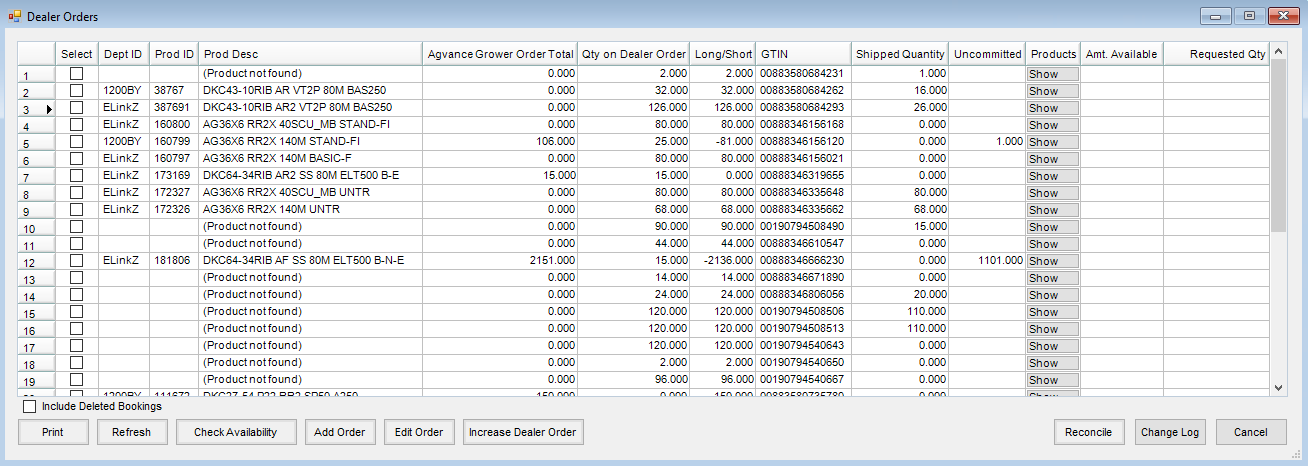
- Optionally select the Long/Short header column to sort the grid with the Products in a short position at the top.
- Select the Products to be adjusted and choose Reconcile. The Reconcile to Dealer Order window displays with the Grower Orders listed for the first Product selected.
Note: If multiple Products were selected, choosing Update or Cancel will advance the window to the next Product selected.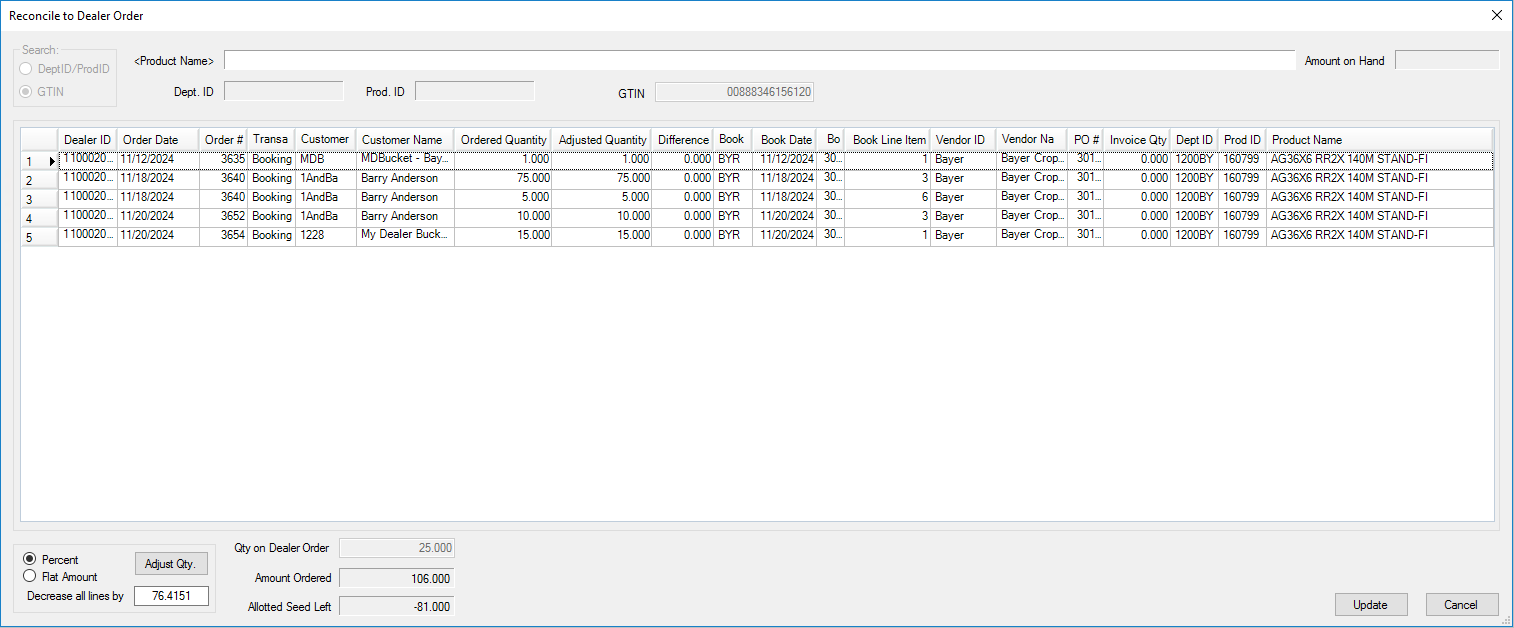
- The Qty on Dealer Order displays the quantity allocated from the Vendor. The Amount Ordered quantity is the total quantity on Grower Orders in Agvance. The difference between the amount the Growers have on order and the amount on order from the Vendor displays in the Allotted Seed Left area.
Note: As manual or automatic adjustments are made to quantities, the Allotted Seed Left area recalculates. - Reconciliation to the Qty on Dealer Order can be calculated manually or by Agvance.
- Manual adjustments may be made by editing the amount in the Adjusted Quantity column for the desired Grower Order.
- Agvance can also automatically calculate the adjustment for each line item as a percentage or a flat amount. In the bottom left, select either Percent or Flat Amount, enter the amount by which to decrease the line item, and select Adjust Qty.
Note: When adjustments to quantities are complete, the Allotted Seed Left quantity must be 0.000 to reconcile the Amount Ordered to the Qty on Dealer Order quantity.
- Select Update and the Grower’s Bookings for each Grower Order adjusted display.
- Select Save to save the Booking for the adjusted quantity.