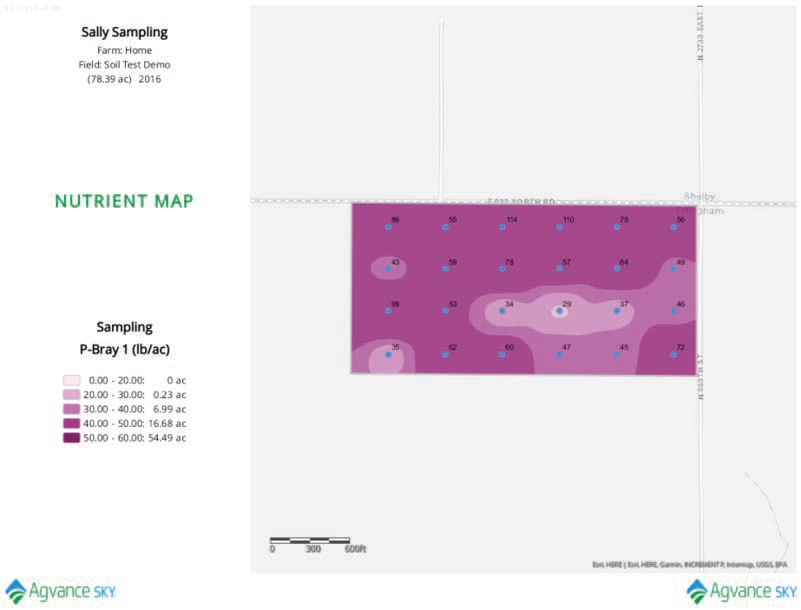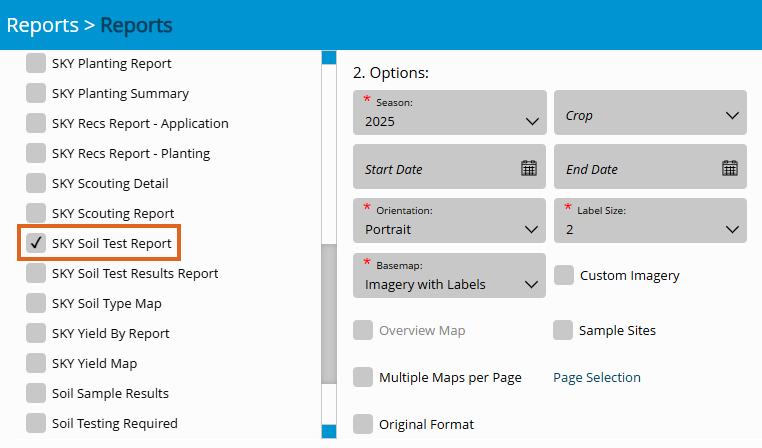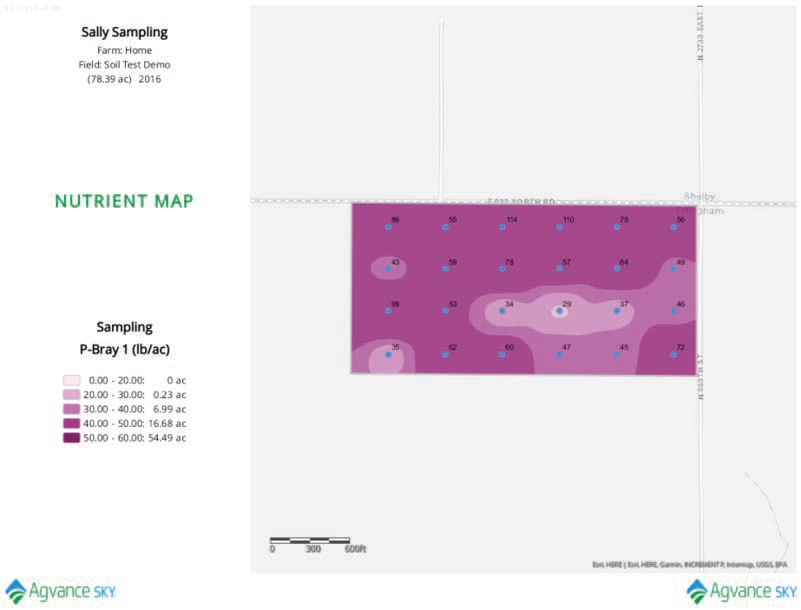The Sky Soil Test Report displays soil test results by point including a surface layer. The surface view can be updated in the Layers tab of SKY Mapping to reflect different legend values or color ramps.
- Navigate to Reports and select the Sky Soil Test Report.
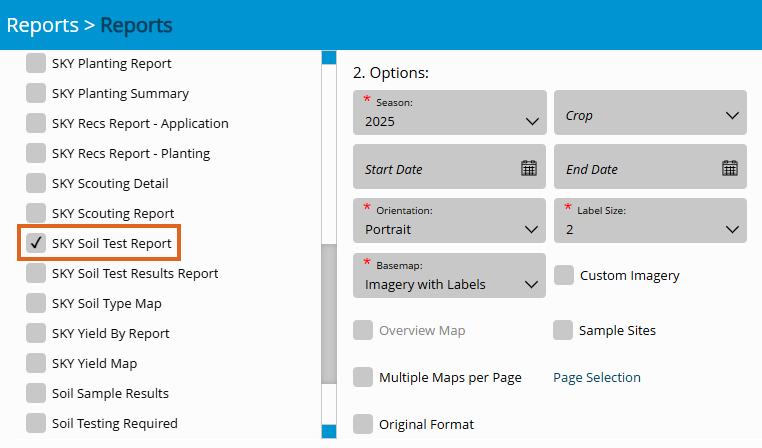
- Select the desired Field(s).
Note: Individual Events under each Field can also be selected. When multiple Events are selected, they will display per Field. - Choose the appropriate season from the Season drop-down under Options.
- Select the desired Basemap imagery from the Basemap drop-down.
- Optionally select the following report criteria:
- Crop – Select to run the report for only the Crop selected on the chosen Field(s).
- Start / End Date – Choose to include only Recs within the selected date range.
- Custom Imagery – Select if custom drone imagery has been imported for the chosen Field.
- Sample Sites – Choose to display sample sites along with the surface.
- Overview Map – Select to add a boundary overview of the Field(s) to the report.
- Page Selection – Choose specific nutrients to display per page.
- Once all desired report criteria are selected, choose Create Report.
Note: If no Events are available per the report criteria selected, a warning message displays, and the report fails to run. - The report displays in the Reports Based on Field Selection grid with a Status of In Progress. Choose View Report to open the report.