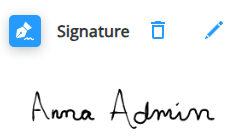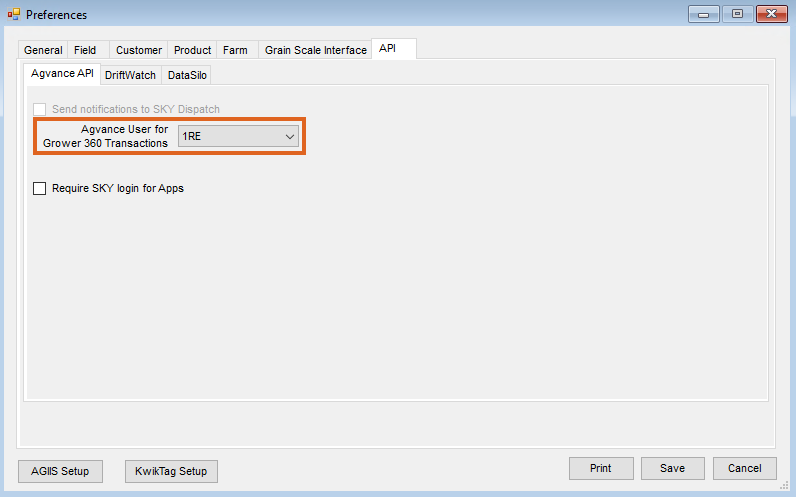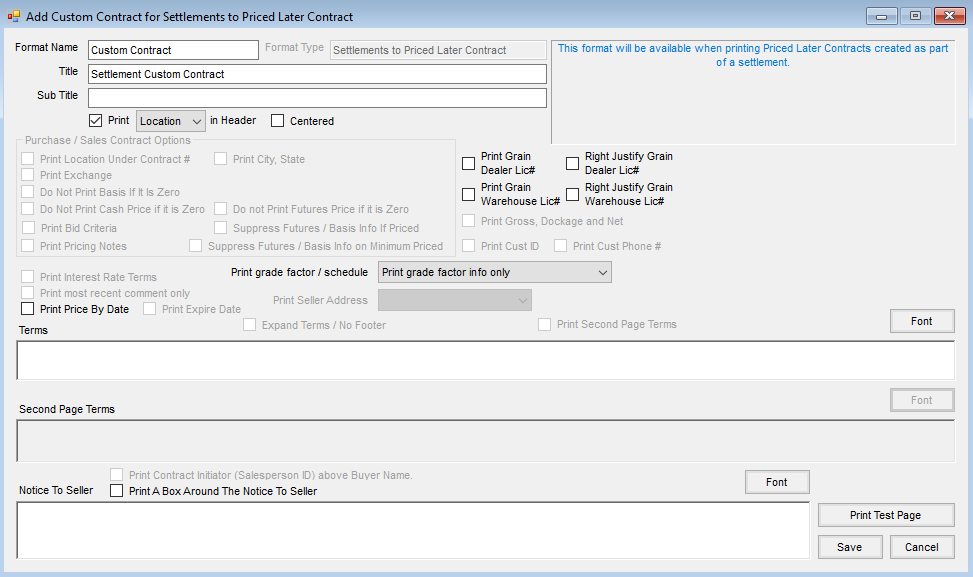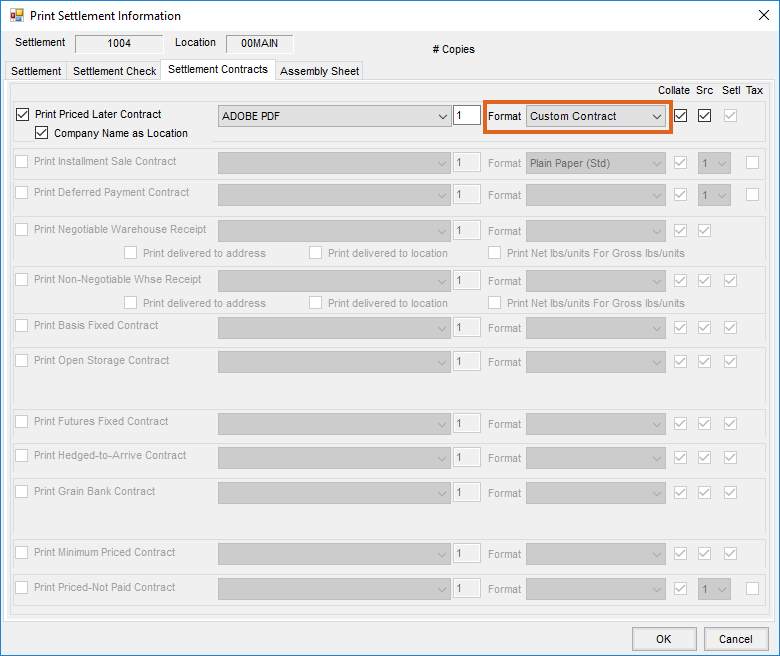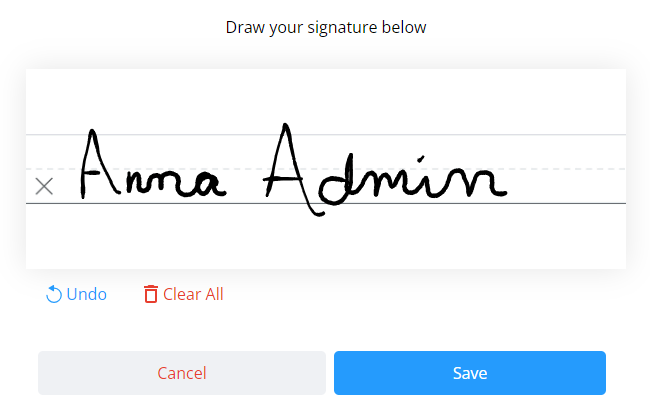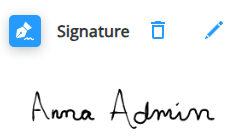A few things must be in place before electronic signatures can be used on Grain Settlement Contracts.
Agvance Setup
- Navigate to Hub / Setup / Company Preferences / API. On the Agvance API tab, choose the Agvance User for Grower360 Transactions and select Save.
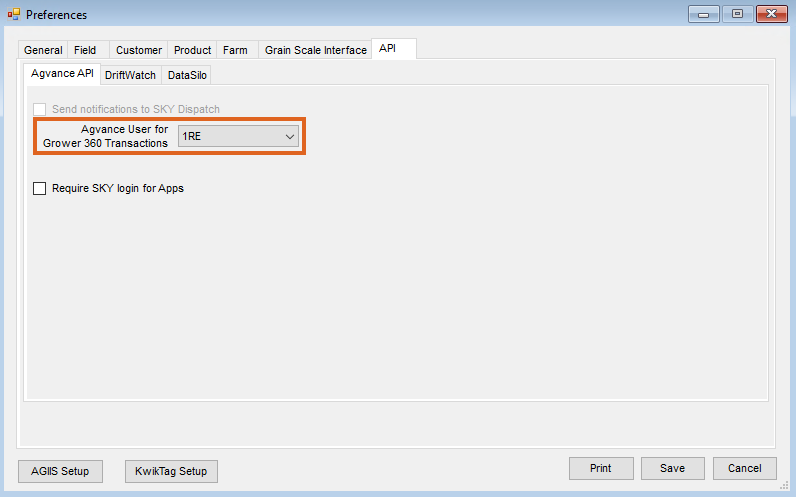
- A Custom Contract for Settlement Contracts must be set up and applied to the Settlement.
- Navigate to Grain / Setup / Preferences. On the General tab, select the appropriate Settlements option from the Format Type drop-down and select Add. Fill out the window that displays and select Save. More on Custom Contracts can be found in the Grain Preferences article.
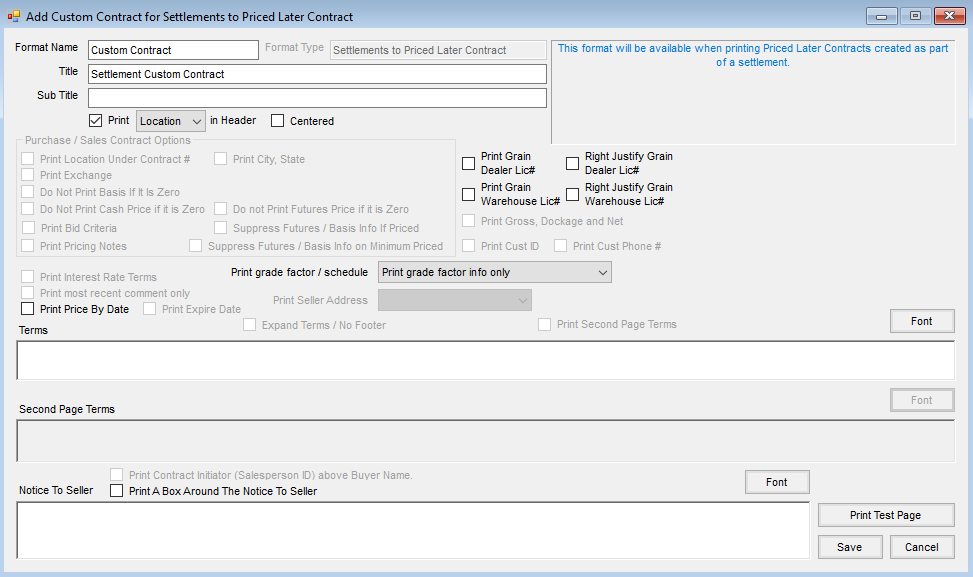
- Navigate to Grain / Setup / Preferences. On the General tab, select the appropriate Settlements option from the Format Type drop-down and select Add. Fill out the window that displays and select Save. More on Custom Contracts can be found in the Grain Preferences article.
- When saving the Settlement, be sure to check Assign Buyer Signature then select the Buyer Signature to apply.

- On the Print Settlement Information window, make sure a Custom Contract format is selected on the Settlements Contract tab.
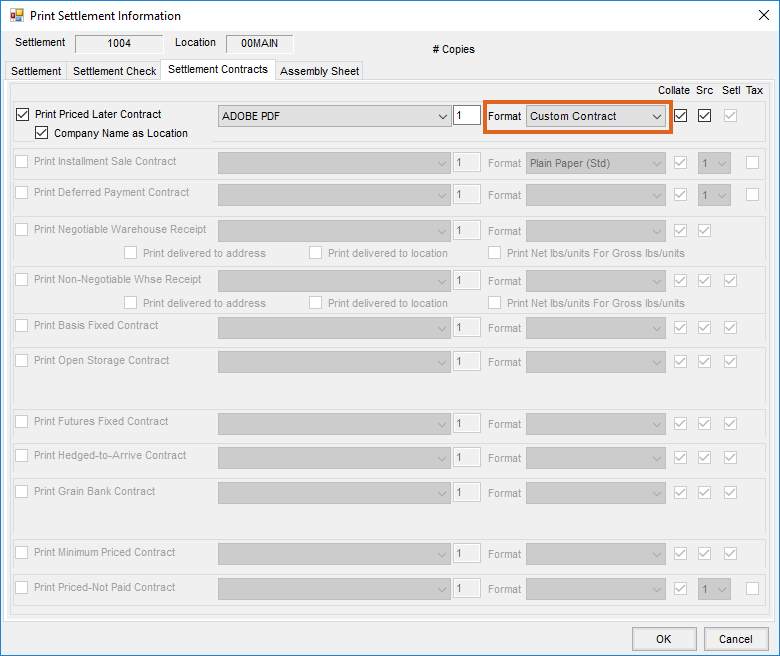
Require Customer Agreement for Electronic Signature
An optional step is to require a customer agreement to be on file for electronic signature. To do this, edit each Location with this requirement and check the Require Customer Agreement for Electronic Signatures option.
Note: If this option is checked, the Apply User Signature to Contract window will not display when adding a Settlement for customers without a signed agreement and Classification.

Navigate to Hub / Setup / Company Preferences and select Customer Classifications. Add a new Classification for customers who have signed the agreement. Double-click Cust. Name to add customers to this Classification.
Double-click in the Require Customer E-Signature Agreement and select the Classification created.

Set Up Buyer Signatures
A signature can be set up by selecting the User drop-down and choosing My SKY Account.
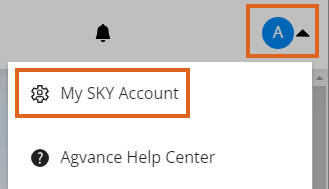
- Select Add Signature to draw a signature using either a mouse or finger.

- Choose Save when done.
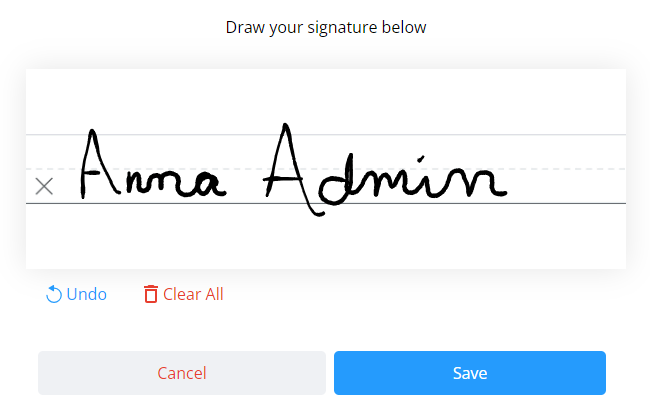
- The signature will display on the Signature card once saved. Optionally remove or edit the signature if needed.