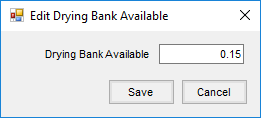In Grain, there are two models of operation: the Standard model where Scale Tickets are directly associated to the Assembly, and Scale Ticket Level Management where Scale Tickets have an independent relationship to the Assembly. Setup for these two models is inherently different and therefore they are not interchangeable within Grain.
The information here is specific to the Scale Ticket Level Management model.
In Scale Ticket Level Management, the Scale Ticket is the primary transaction loosely connected to the Assembly Sheets. This gives the Scale Ticket improved capabilities to be manipulated at the split-level allowing changes to tables, units, and dispositions without altering the Assembly Sheet.
Add a Scale Ticket
To add a Scale Ticket in the Grain module, select the Add a Scale Ticket shortcut icon.
Scroll the Scale Ticket Split grid from right or left to see all the information (columns) available.

As with most Agvance grids, the columns may be moved to different positions by selecting and dragging the column header to the desired location. To keep columns in their new positions the next time the same grid is viewed, right-click anywhere in the grid column header row and choose Make This Layout My Default.

Note: Columns with brackets (< >) around the column header (<Contract>) can be double-clicked to reveal additional information.
Scale Ticket Split Grid
- <Dock Schedule>, Dock Percent, Dock Units – Dock Tables will default from the master schedules or from the Assembly Sheet but may be selected or updated on the ticket splits. The dock calculation for the units is based on the remaining Gross Units on the ticket.
- <Shrink Schedule>, Shrink Percent, Shrink Units – Shrink Tables will default from the master schedules or from the Assembly Sheet but may be selected or updated on the ticket splits. The shrink calculation for the units is based on the remaining Gross Units on the ticket.
- <Drying Charge Schedule>, Charge ID, Drying Charge Rate – Premium/Discount tables for the Drying Charge Schedule default from the master schedules or from the Assembly Sheet but may be selected or updated on the ticket splits.
- <Drying Bank Available> – If drying charges have been invoiced and the Invoice is reversed in Accounting, an edit of the Drying Bank Available amount is available by double-clicking in the Drying Bank Available column.
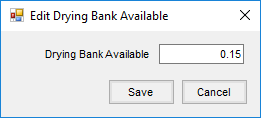
- Freight Percent – The percent of freight for each split line on the Scale Ticket defaults from the Assembly Sheet but may be edited on the ticket splits.
- Calculate Shrink and Dockage – The calculations for Shrink and Dock Units are based on the remaining Gross Units instead of a proration from the Net Units.
- Charge Schedule Info – The Charge Amount Paid may be updated by choosing the View button for the appropriate split. In the Change Schedule Info window, choose Update Charge Amount Paid, enter a new amount for the ticket, then choose Done.
Note: This is used to update the charges when an Invoice was created for the Storage Charges in Grain but reversed in Accounting.
- <Contract> – A Contract may be applied to the open units of a non-contracted split line even after some units have already been settled. Right-click in the Contract field to display the Split Open Units option. This option only displays for partially settled lines. Selecting this option creates a new line to split units from the remaining open units. The DPR type set in Grain Preferences defaults for the new split line but can be changed.

The Drying Bank, Storage, Service Charges Bank, and Pre-Existing Charges are all moved to the new split line. The Drying Bank Available amount is prorated when a contract has been overfilled, resulting in an additional line for the overage amount.
If a Contract is applied to the new split line, the contract number, pricing information, and tables default according to the DPR type selected on the line. The Freight Percent is prorated between the split lines of the ticket. When a Contract is applied to a split line on a Scale Ticket and the split line overfills, both the pre-existing amount and the Charge Amount Paid are prorated.
Note: A warning message displays when saving a Scale Ticket Level Management Scale Ticket if the net units have changed on a split line that was marked as Reshrunk.
- Assigning a contract to a line will not cause the message to display unless Schedules, Units, or the Split Percentage were adjusted.
- Additional splits are totaled into the main line. The total should be the same number as the net units.
- If a Reshrunk line is deleted, a message will display.
- The message gives the ability to continue with saving ticket changes.
- There is no preference to suppress this message.
Note: In Scale Ticket Level Management mode, the removal of a Purchase Contract from a Scale Ticket split line is not allowed when the split has associated child records by a contract overfill. The related split lines must be removed before the contract can be removed from the split.