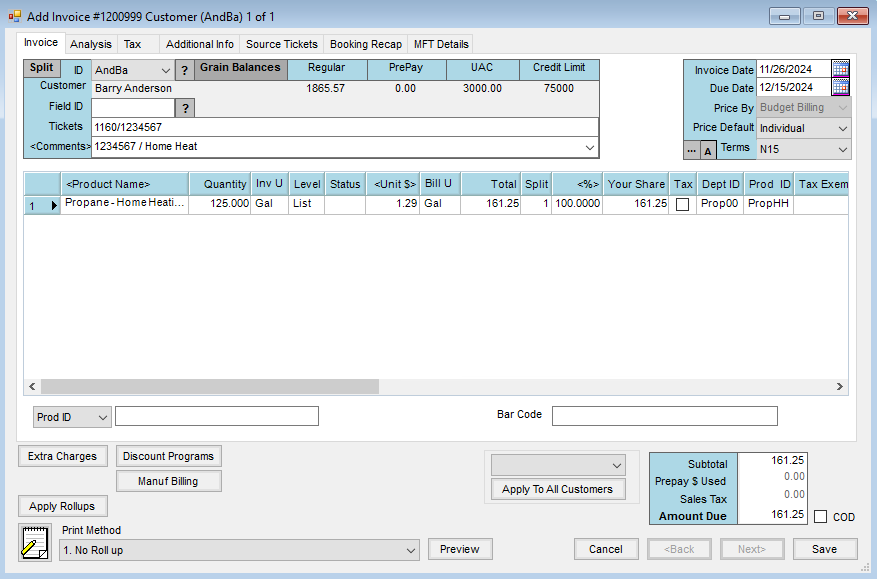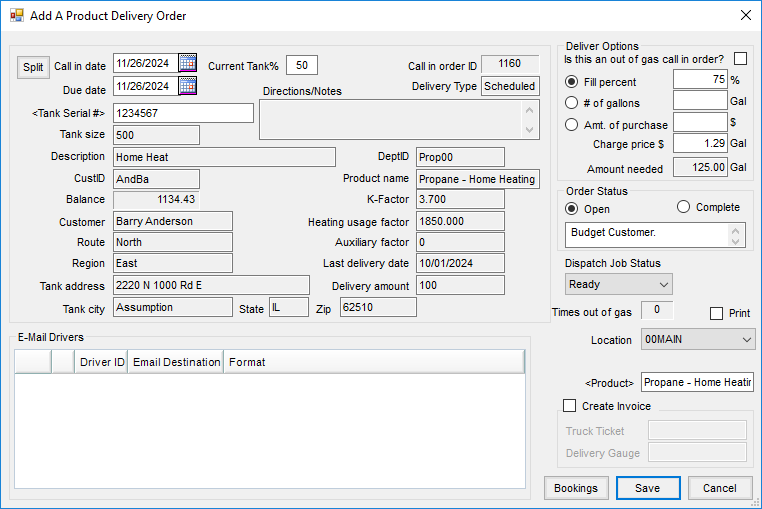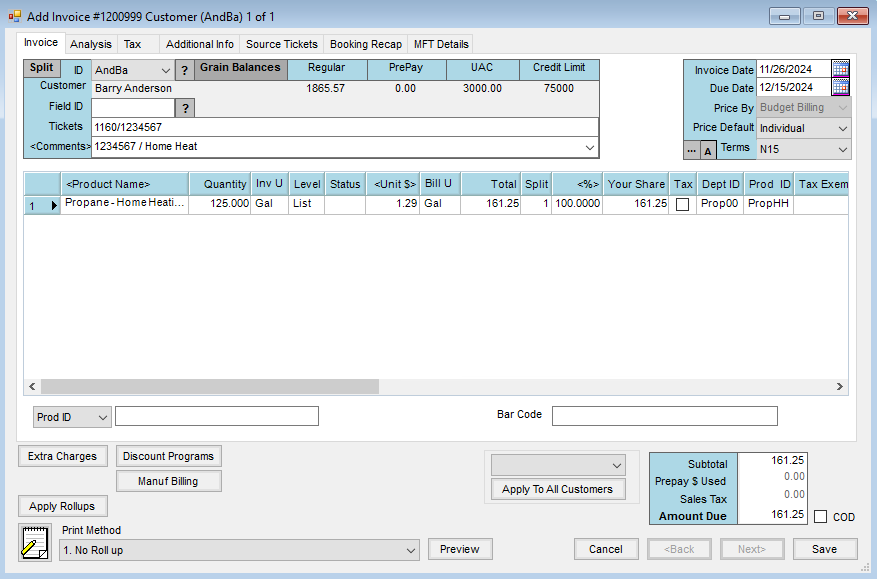Product Delivery Orders create a delivery request and an Accounting Invoice. Product Delivery Orders may be marked to invoice directly or can create Energy Tickets which are imported into Invoices. Inventory is affected at invoicing.
- Navigate to Energy / Operations / Product Delivery Order.
- At the Select Product Delivery Order window, choose the Customer and the Tank. Select Add to add a new delivery to the selected tank.
- The Add A Product Delivery Order window opens. The Call in date is the last fill date on the tank history.
- In the Deliver Options area, select the requested action (Fill percent, # of gallons, or Amt. of purchase requested by the Customer). The Charge Price $ populates with the default price of the Product as determined by the Customer’s default pricing level. The Product defaults with the Product entered on the Profile tab of the Tank.
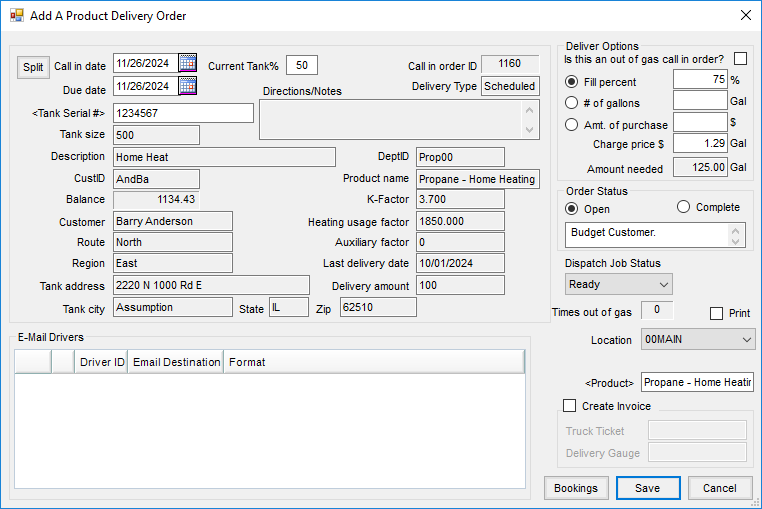
- To instantly create a new Invoice in Accounting, select the Create Invoice option, enter the Truck Ticket and Delivery Gauge, and select Save. An Add Invoice window displays with the Product, Customer, and Price Information populated. Note the Call in order ID, Tank Serial #, and Description populate in the Tickets and Comments areas.