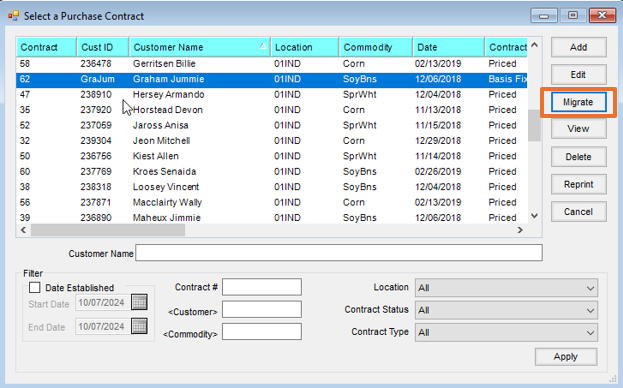Purchase Contract Amendments is a tool in Agvance allowing changes to a Purchase Contract to be tracked and to apply Settlement Deductions. These deductions can later be applied to the Settlement when the Purchase Contract is being paid.
Note: Once the Purchase Contract Amendments tool is turned on in Agvance, it cannot be turned off.
Setup
In Agvance, navigate to Grain / Setup / Preferences / Purchases tab and select the Use Contract Amendments option to turn on the Amendments tool. Once the option is selected and saved the option will be grayed out and unavailable to turn off.

Any Settlement Deductions that should be available to use on an Amendment must have the option Allow this Deduction to be used on a Purchase Contract selected at Grain / Setup / Settlement Deductions.

To require Comments to save an Amendment select the option Require reason for changes at Grain / Setup / Preferences / General tab.

A Custom Contract Format Type, Purchase Contract Amendment (All Contract Types), is available to print the Amendment Change Log along with the Purchase Contract.Custom Contracts are managed at Grain / Setup / Preferences / General tab. Default Purchase Contract Amendment Formats can be set by Location at Grain / Setup / Preferences / Location Preferences tab.

Basis or Futures Price Amendment
To add a Purchase Contract Amendment to change the Basis Price or Futures Price.
- Edit the Purchase Contract and on the Amendments tab enter the Date.
- Select Basis Price or Futures Price as the Type and the the corresponding selection in Value to Change.
- Enter an amount in the Value or Rate that will be added to the current Basis or Futures Price. If the current price needs to be reduced, enter a negative number. Example: -1.25
Note: If adjusting the Basis or Futures Price and there is a Cash Price on the Purchase Contract, an additional amendment would need to be added to update the Cash Price. - Enter a description. Description is required to save an Amendment.
- Select the Add Amendment button. Amendment details will display in the Amendment window below.
- Once all Amendments have been added, select Save.
General Amendment
To edit any field on a Purchase Contract other than Basis Price, Futures Price, or to add a Settlement Deduction the steps below should be followed.
- Edit the Purchase Contract and on the Amendments tab enter the Date.
- Select Basis Price or Futures Price as the Type.
- Select the field to be edited in the Value to Change drop-down box.
- No Value or Rate should be entered. If a rate is entered it will have an affect on the price selected in Type.
- Enter a description. Description is required to save an Amendment
- Select Add Amendment. Amendment details will display in the Amendment window below and the field selected in Value to Change will be available to edit on the General tab.
- Once all Amendments have been added, select Save.
Settlement Deduction Amendment
Purchase Contract Amendments can be used to attach a Settlement Deduction to a Purchase Contract to be applied at settlement.
- Edit the Purchase Contract and on the Amendments tab enter the Date.
- Select Settlement Deduction as the Type, which will open the Settlement Deduction selection field.
- Use the drop-down to select a Unit Source to choose how many units the Settlement Deduction will be tied to.
- Double-click to select which Settlement Deduction to use.
- If a rate is set on the selected Settlement Deduction, it will default in the Value or Rate field. If no rate is set, one must be manually entered. The Rate will show on the Amendment document but will not affect the Purchase Contract price. A note will display that the Rate will be calculated at Settlement.
- Enter a description. Description is required to save an Amendment.
- Select the Add Amendment button. Amendment details will display in the Amendment window below.
- Once all Amendments have been added, select Save.
Migration Amendment
When a Purchase Contract needs to be migrated, follow the steps below.
- Select the Purchase Contract and choose Migrate.
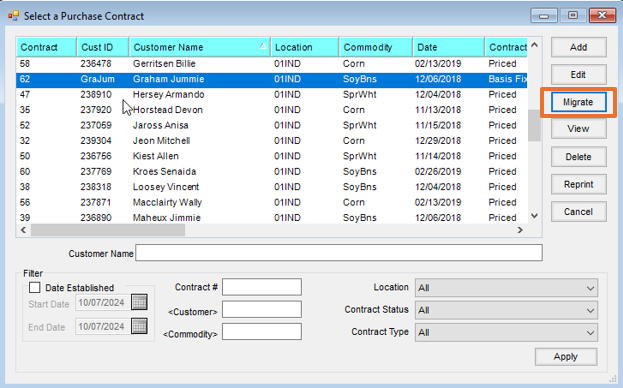
- Select the Amendments tab and enter the Date.
- Select the Amendment Type.
- If Settlement Deduction is selected as Type, use the drop-down to select a Unit Source to choose how many units the Settlement Deduction will be tied, to and select a Settlement Deduction.
- If no Settlement Deduction is being added, choose Basis or Futures Price as Type.
- The Value to Change will automatically be set to Migrate Contract.
- Enter a description. Description is required to save an Amendment.
- Select the Add Amendment button.
- Select the History tab and choose Migrate.