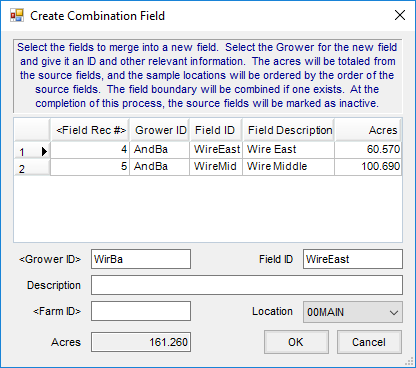Multiple Fields may be combined into a single Field using the Create Combination Field utility.
- Navigate to Hub / Utilities / Admin Utilities / Hub / Create Combination Field.
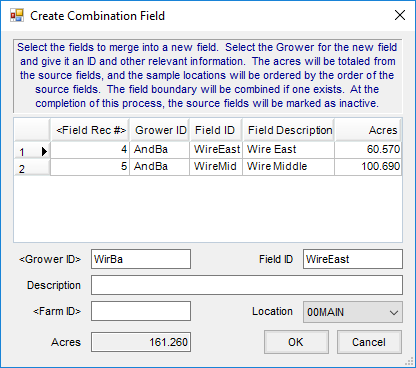
- Double-click on the Field Rec # column heading to select which Fields are to be combined into a new Field.
Note: Fields may be selected from a single or multiple Growers. - In the lower section of the window, enter the information for the new Field. Double-click in the Grower ID area to indicate the Grower to whom the Field belongs.
- Enter a Field ID and Description.
- Double-click in the Farm ID to choose the Farm to which the Field belongs.
- Select a Location for the Field. The Acres information defaults from the combined Acres in the grid.
- Choose OK to save the new Field.
The source Fields are marked as inactive, and the sample locations are ordered by the order of the source Fields. The new Field merges the field boundary of all the source Fields and includes the soil test history from all the source Fields.