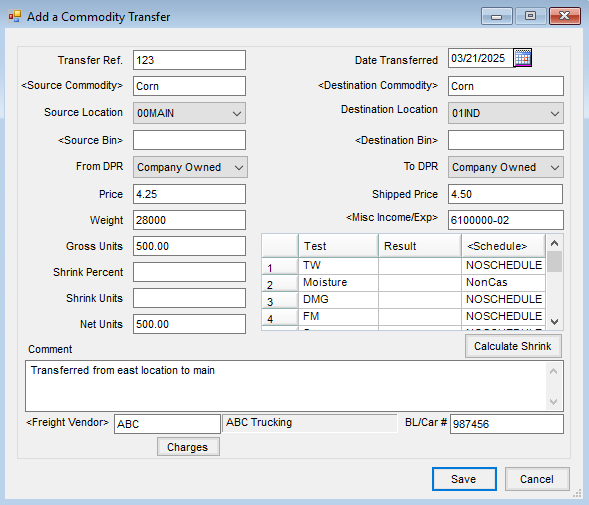Follow these instructions when the value of the Commodity being transferred is different at the receiving Location than the source Location. The values can often be different due to transportation costs. This illustration is for one Commodity only.
- Add a Commodity Transfer at Grain / Operations / Commodity Transfers.
- Enter a Transfer Ref, then select a Commodity and Location for Source and Destination.
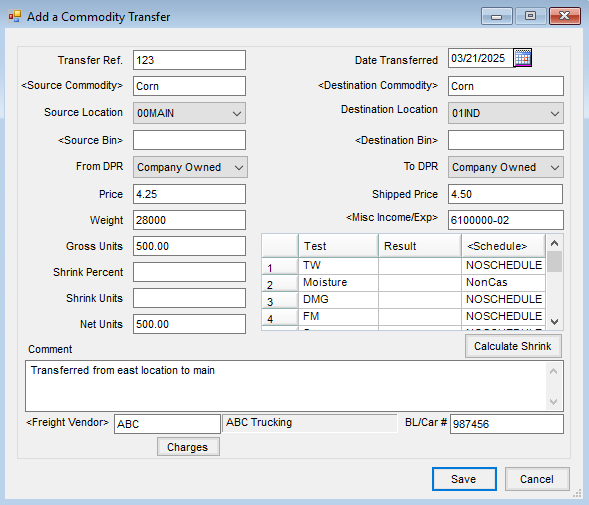
- Enter Weight or Units. Then enter the Price for both Source and Destination. If Source and Destination prices are not the same, double-click in the Misc Income/Exp field and select a G/L Account for the price difference.
- Add Grades, Comments, BL/Car #, and Freight Vendor if needed, and Save.
- Posting to the appropriate G/L Accounts will occur upon navigating to Grain Reports / Grain G/L Posting Reports / Commodity Transfer Posting and posting the transaction.